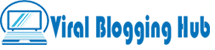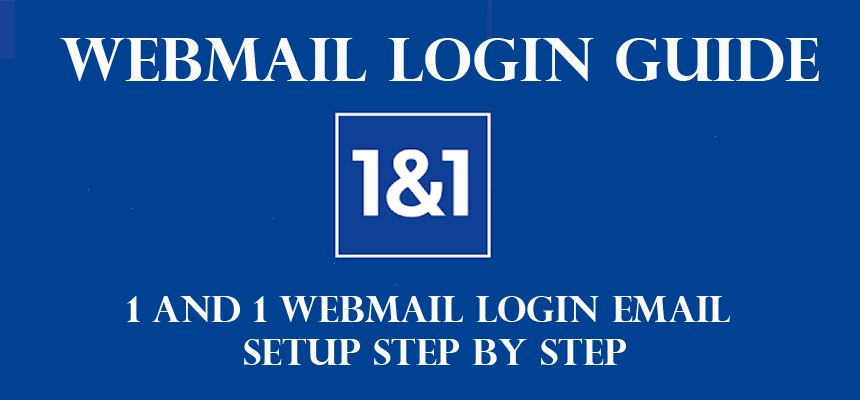If you are an Android user and you find an article for 1and1 email settings for Android, then here you will get step by step process to connect with webmail and it will also be known how to do the setting of IMAP, SMTP, and POP in Android.
As You know 1&1 Webmail by IONOS is a Germany-based hosting company that provides business mail with domains, and many different types of internet service. Here you can create your business email and can also send and receive mail, but here you need to open webmail again and again.
If you do not want to open webmail, then it should make a connection with any mail services like Gmail.com, Outlook etc. You can easily connect to webmail with iPhone, Mac, iPad, and Android, but here we will tell you how to connect webmail settings with Android phone and what is the setting of 1and1 email for android.
1and1 Email IMAP & POP Server Settings For Android
Here the basic Steps to follow 1and1 email Setting using Android Phone.
- Go to the Home screen of your android phone
- And select “settings” option


- And go to select the Personal(IMAP) or Personal(PoP3) account

- Enter Your Gmail id and your password

- Fill the Incoming server details for IMAP option – imap.1and1.com
- Click on “Next”

- Again Enter details for email and password of webmail account.
- Fill details for SMTP server- smtp.1and1.com
- Select your preferred options
- Go to Next

- In the same way, you can create multiple accounts, which will be easy to manage your different accounts.

1and1.com Email Incoming Server Settings
IMAP
- Incoming Server: imap.ionos.com
- Server Port: 993
- Server Type: SSL
Pop3
- Incoming Server: pop3.ionos.com
- Server Port: 995
- Server Type: SSL
1and1.com Email Outgoing Server Settings
- Outgoing Server: smtp.ionos.com
- Server Port: 587
- Server Type: TLC
1to1 Email Setup Guide For Android Uk
- First Go to the Android Home screen.
- Open an Email or Gmail app in your phone.
- and go to Menu from the top 3 line and Tap settings and click Add Account.
- Tab Other into Setup email section.
- Enter your 1and1.com(webmail) email address then click the Manual Setup button.
- Select IMAP Account.
IMAP: Incoming Server Settings
Username: Your email address is your username
Password: Your account password
IMAP server: imap.ionos.com
Security type: SSL(Enabled for the incoming mail server)
Port: 993
Click Next Button
SMTP: Outgoing Server Settings
SMTP server: smtp.ionos.com
Port: 465
Security type: SSL (Enabled for the outgoing mail server)
Click Next Button
Enter your “Account Name” and Press Done.
Congratulations, Now you can send and receive a 1and1.com email on your Android phone.