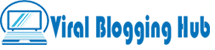If you are an iPhone user and want to set up an email, but do not know how to set up 1and1 Email Settings For iPhone. Don’t worry In this article, you will be able to do it correctly through the step-by-step process.
Email is a way of communicating with clients and businesses. You can access the email both ways online and offline. For this, you will have to make some settings on your iPhone so that you will be able to receive and send emails.
To send the SMTP protocol to IMAP receive mail, you can connect your phone to the mail by changing the settings of the protocol. If you do not know about your SMTP server address, you can Find your SMTP Server address by clicking on the given link.
How To Setup 1and1 Email Setting On Your iPhone
To set your 1and1 email settings, you can set them in your iPhone by following the steps given below. Here you are shown with images to follow the steps in the easiest way.
First of all go to the “Home Screen” of your iPhone, if it is the “Setting Icon ![]() ” here, then Tap on it.
” here, then Tap on it.

After that, you find the “Mail” and tap on it.

And find an “Account” and Tap.

Tap to choose Add Account

Now you can connect your iPhone to any mail server. Select “Other” from the list appearing on your screen

Tap on “Add mail account”

Now you have to Enter the Information of your mail server.

- Name – Username for the 1and1.com account.
- Email:- Enter Your 1and1.com Email id
- Password:- Type your 1and1.com Email Password.
- Description: Fill the description about your server.
Go To “Next“
IMAP Settings For iPhone
Purpose of this article who chose IMAP because all devices have email problems connect to our mailbox.
Incoming Mail Server

- Hostname:- imap.inos.com
- Username:- Your 1and1.com account username
- Password: Chosen password
Outgoing Mail Server

- Hostname: sntp.ionos.com
- Username: 1and1.com account username
- Password: selected password
Take a final look go Next and verify and Tap Save.
1and1 Email SMTP Settings For iPhone
Select smtp.1and1.com and fill in the following information.
Click on save and go to the previous screen.
And select the “Advanced tab“.
- SSL: SSL
- SSL Port: imap.1and1.com