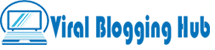This is a modern feature of windows we can read email without the internet by configuring it with any third-party app(Yahoo, Gmail, AOL mail). If you are using AOL mail to read or send mail, then you want to configure it with Windows mail. In this article, you will find all the information to configure the AOL Mail Settings for Windows 10.
However, AOL mail popularity and huge user base in countries like America provide many types of service. Many users use multiple mail services simultaneously, this causes a problem in logging in again and again. Some people transfer the AOL email to Gmail because they prefer Gmail over email.
Window 10 mail supports any email account and it’s easy to sync it with AOL Mail. Window 10 and Window 8, can be used by themselves in window live mail, as we know by the name of Window Live. Win10 Live Mail is automatically configured with AOL mail from POP and SMTP settings.

You can send and send mail from mobile mail and can be configured with Window 10. Whenever you connect the window 10 mail app with AOL mail, you will have to input the details of an incoming mail server and outgoing mail server.
Scrolling the page, you will get the information about the setting of POP/IMAP and SMTP so that you AOL mail settings for Windows 10.
AOL Mail Settings for Window 10 Using POP/IMAP And SMTP
Incoming Server details
POP
- Server address : pop.aol.com
- Port number : 995
- User name : Your AOL mail address
- Password : Your AOL mail account password
- TLS/SSL : Yes
IMAP
- Server address : imap.aol.com
- Port number : 993
- Username : Your AOL mail address
- Password : Your AOL mail account password
- TLS/SSL : Yes
Outgoing Server details
- Server address : smtp.aol.com
- Port number : 465
- User name : Your AOL mail address
- Password : Your AOL mail account password
- TLS/SSL : Yes
How To Configure AOL Mail Settings For Windows 10 Mail?
In this section, you are told about the step-by-step setting of configuring AOL mail with window 10 mail. By following a few steps, you will be able to set the AOL mail settings correctly.
1. Click on the window icon and open the Windows 10 Mail application on your computer.

2. And Select the Add Account option.

3. After that Click on the Other account (POP , IMAP) option.

4. In the given fields, Enter your AOL mail account (Email Address and Password) details.

Click Sign in.
You have done all the procedures to connect window 10 to AOL mail. Now you can read your email in the AOL mail on your window live mail without any problem.