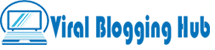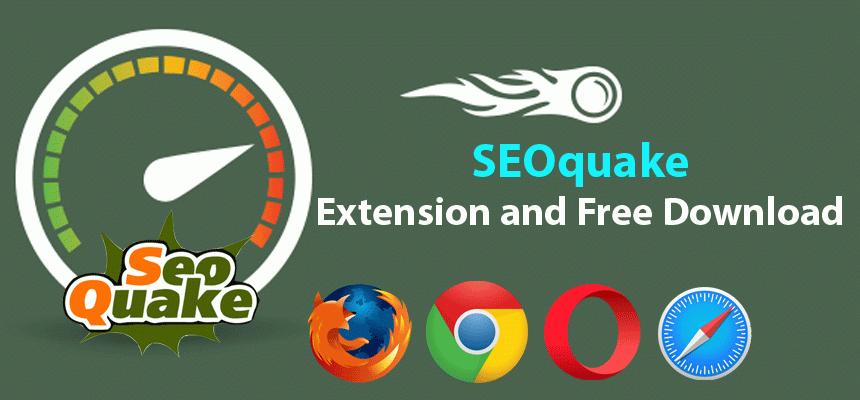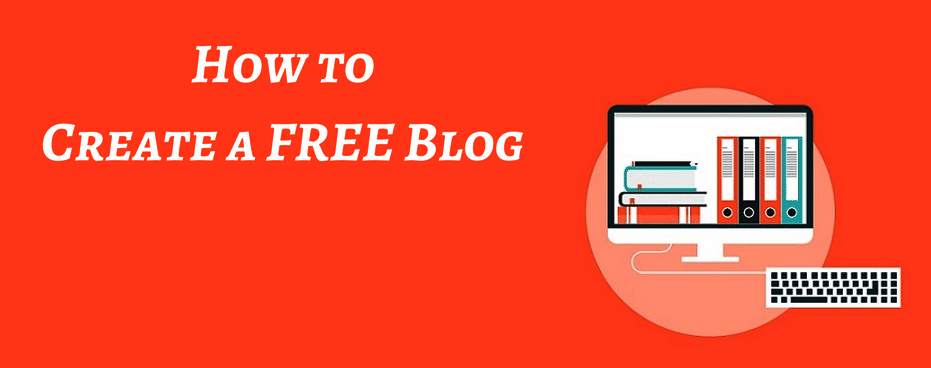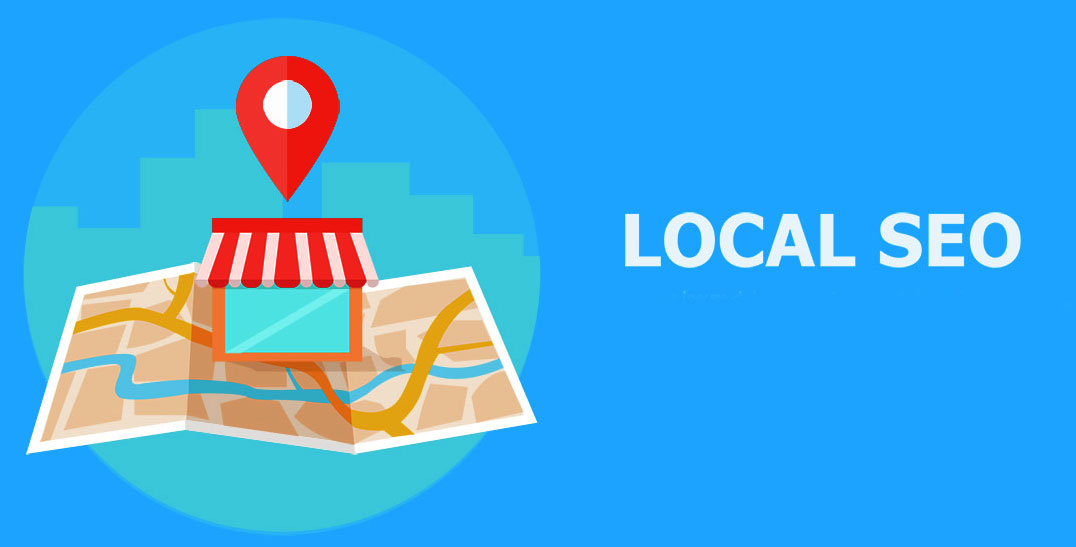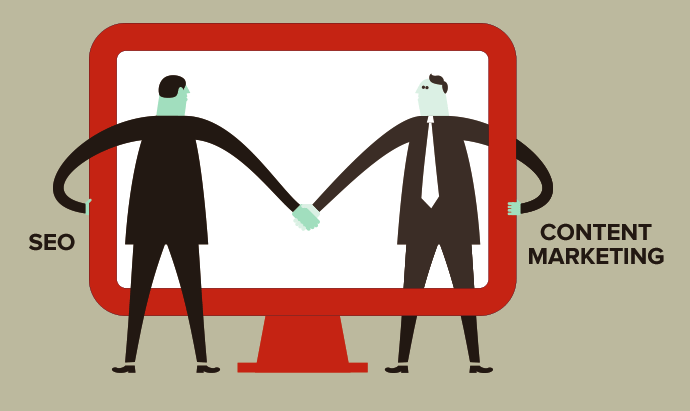SEOquake is a free plugin for all browsers and it is very easy to install. If you are finding information about SEO quake, then through this post you will be able to understand it. Through this plugin, you can get organic data with a single click.
Digital marketing in the Internet world has increased a lot; every person is must know about this field. If you do business or are going to open personal branding or digital marketing agency, then it will be very useful for you. Most people want to make their career in the field of digital marketing and they learn SEO fundamentals for their website.
Initially, some people use free tools to check the analytics of their website and they avoid using paid tools. Many professional digital marketers also use SEOQuake because of its versatility and efficiency.
How To Use SEOquake Extension For Your Browser?
Every website owner should use SEOquake to get the correct and accurate information of their website on how important content marketing. Previously, you had to work with your team for many hours to reveal the information of any website, but now it all happens in one click.
What truly differentiates SEOquake from other similar SEO tools is that it is fast.

To check the organic data of any website, you can get its data by clicking on the SEO tools SEOquake extension, it is really very fast. SEOquake is available for all the major browsers for free.
How To Free Download and Install SEOQuake?
Downloading and installing SEOquake is very easy as it is compatible with any of your browsers. If you want to know that in the browser that I use, then the SEO tool SEOquake can be installed easily. So from the list given below, you can select the web browser to download the SEOquake extension.
- Chrome.
- Opera.
- Firefox.
- Safari
- iPhone and iPad.
We learned that we can use SEO extension in the browser but how it is installed on Chrome, Firefox, and what is the link. You can find below the links the easy to install SEOquake extension now.
Download SEOquake Chrome Extension
To download the SEO quake extension in Chrome browser, you have to go to Google and search for the official website of SEOquake. Where you will get a link to install on Chrome and you can download it by clicking on the link. If you are not able to find this link, then you can install it by clicking on the link given below.
Download Link: https://chrome.google.com/webstore/detail/seoquake/akdgnmcogleenhbclghghlkkdndkjdjc

Download SEOquake For Firefox
Mozilla Firefox is the most used browser so it is very important. Installing SEOquake on it is very easy and simple. You can get a link to find SEOquake in Mozilla Firefox by going to its extension. Instead of installing many duplicate SEO Tools tools, you can go to SEOquake official website and click on the link to download this plugin from it.
Download Link : https://addons.mozilla.org/en-US/firefox/addon/seoquake-seo-extension/

Download SEOquake For Opera
Opera is the most popular desktop web browser. If you want to download SEOquake in Opera, you can use the above method. As we installed it in Chrome and Mozilla, we can also do it in Opera. If you do not want to search, again and again, click on the link below and you will find it redirected to SEOquake website. You can find the link to the install.
Download Link : https://addons.opera.com/en/extensions/details/seoquake-extension/

Download SEOquake For Safari Browser
If you use a Mac device and want to do an SEO audit of any website using the Safari browser, then you may have to repeat this process again. You go to Google in Safari and search SEOquake for Safari, you will have to click on its website and you will get its download link.
After this the process of download will start, after that, you can install it.

SEOquake For iPhone and iPad
You leave the big screen and come to the small screen as we are seeing, people like to use the small device because they are easy to carry for any place. We have to be updated on many parts of SEO. You can get the information of the SEO Matrix by installing the SEOquake on iPhones or an iPad.
Go to the app store and download and install the SEOQuake app.

SEOquake For Android
APK link : https://androidappsapk.co/detail-seoquake/

SEOquake offers a lot of features and resourceful information for free and is completely safe to use it.
Features Of SEOquake
Organic results are very important for any website and many SEO tools are available on the Internet to view these organic metrics. SEOquake is the most installed Seo tool, due to its feature, a lot of people like it because it provides many useful tools.
With the help of SEO quake, you can visit any site see organic and social analytic and check the internal and external links, and even the keyword density reports are generated. By the way, you go to different sites to check the results of your site and get the data of your site, it is quite difficult.
With SEO quake, you will be able to easily see the metric of your domain and which URLs are being indexed in Google search can also be checked.
We have prepared 10 features of SEOquake for you.
- SEO Dashboard
- Page info
- Quick SEO Audit with Diagnosis Tool
- Shows Internal links
- Show External links
- Analyzing Keyword Density with SEOquake
- Compare URLs/domains
- SEOquake shows backlinks
- Display Advertising
- Keyword difficulty
1. SEOquake Dashboard
SEOquake dashboard is unique in itself because in it you can see the SEO parameters of any website. To get the basic information of any domain, you can use this dashboard where you will get to know about organic and social activities.
To get the information of your website, you do not like to go to different websites, but you will get all this information at the same place.
- Alexa Rank.
- The number of pages indexed by Google.
- Number of pages indexed by Bing.
- Website’s SEMrush rank.
- Web Archive Age.
- Backlinks.
- Social signals like Facebook likes, Google +1, Pinterest Pins, and LinkedIn shares.

2. Information About Your Webpage URL (Page Info)
The performance of any website also depends on its webpage. Your page should be uploaded fast, according to Google updates, and no error on the page. basically, it shows the information of your page, where you show the title of your URL, meta keywords, meta description, internal and external links.
In the image below, you can see what the title is and the internal links are 131 and external links 33. Similarly, you can audit your website URL.

3. SEOquake Diagnosis
When you click on the Diagnosis tab of SEOquake, it shows the SEO performance of your website. Here you can audit any URL of your website to know what the problem is on the page and how to improve it. SEOquake Page SEO Audit in 3 Results is “Passed” “Error” “Warning” which are shown green, red and blue.
To show it, you have to open it by going to your website or any other website and then you can click on the SEOquake icon to check the Seo audit of any one page. Here you will get the results of your URL and you will see that if there is any error or warning in your URL, then correct it.
To get a good organic result, you have to solve the error of your website, and then you will be able to get the result.
.

4. Shows Internal links
It is necessary to save the form of any website, which also includes internal links. Users get a good reading experience with internal links and the bounce rate of your website is also low and the user spends maximum time on your website. In the image below, you can see that the total link is 131, in which the image link is 51 and 79 text links.

5.Show External links
External links mean do-follow backlinks that indicate where links to a website are made. Here in this section, you can get information about the external links of your competitor. As you can see in this image. The total link of this website is 33, of which 25 follows links and 8 are no-follow links.

6. Easy to Find and Show Keyword Density
SEPRs also have the role of keyword density in giving top ranking to a website, how many times the keyword has been used in your own article. In this section, you will be able to check the density of your competitor’s keywords. You can even see that where he has used done the keyword.
For example, you go to Google and search “keyword research for SEO”. Then you click on the link on one of the websites, then go to the icon of SEOquake and click. And then the chart will open in front of you, in which you can find the keyword density.

7. Compare URLs/domains
If you want to compare your website or URL with another website, then you can do this with this tool, it will give a report of your website in a CSV sheet. Here, you can take a lot of information by tricking the URL of the website from any website. You can compare Google index position or Bing index position or its backlink and compare many other aspects.

8. SEOquake Shows Backlinks

Whenever we index a new website on the SEPRs, then most of our efforts are that they should rank on the first page. It is possible when your content is good and the backlinks of your website are good. Backlinks checks of your competitor are usually done by everyone nowadays, they want to know that the competitor has made the backlinks from where they are called.
To access the backlinks report, you have to connect the SEOquake account with SEMrush free account, all this happens in no time. Then you will be able to see the metrics and can get information about the backlinks of any website.
9. Competitors Display Advertising
This is a display advertising property of SEOquake, so that you will get to know about the advertisement of the domain of your competitors. If any website is promoting a product online, then where and how are they running its ad all this will be seen in this report.
If you are thinking of promoting your website or any product, you can get good results with the help of this tool. You are just starting to work on PPC, then you should take the help of this tool and get the correct information about both media Ads requests or Text Ads.

10. Easy To Find Keyword Difficulty
Keyword research is very important to bring organic traffic to your website. If you do not want to use any paid tool for keyword research, then SEOquake is the best, it is free.
To check the keyword Difficulty, you have to first click on the icon of SEOquake and it will become active. And it will be seen under the SERPs. You can easily check the Difficulty of a keyword here, it is up to 100%. Google’s search to get your good ranking, you should keep the keyword Difficulty at least, which will reduce the Difficulty, your page will rank.

SEOquake Mobile
SEOquake for phone or tablet from here.
Go to Play store and you can install SEOquake easily.

How to Delete and Uninstall SEOquake
I you want to delete and uninstall SEOquake extension from your browser. Right click on the icon of this plugin and then hit “Remove from Browser”.

List Of Google Chrome Extensions for SEO
If you are not able to get any basic information about SEOquake, then here is the list of free extensions for your Seo. To download and install them, you can click on the given link where you will get a list of other Seo tools.
- Everywhere
- MozBar
- Keyword Surfer
- GrowthBar
- LinkMiner
- SimilarWeb
- BuzzSumo