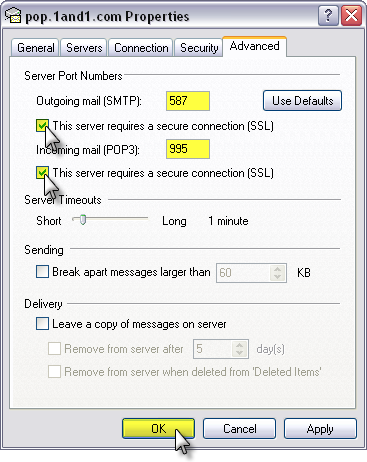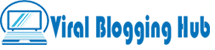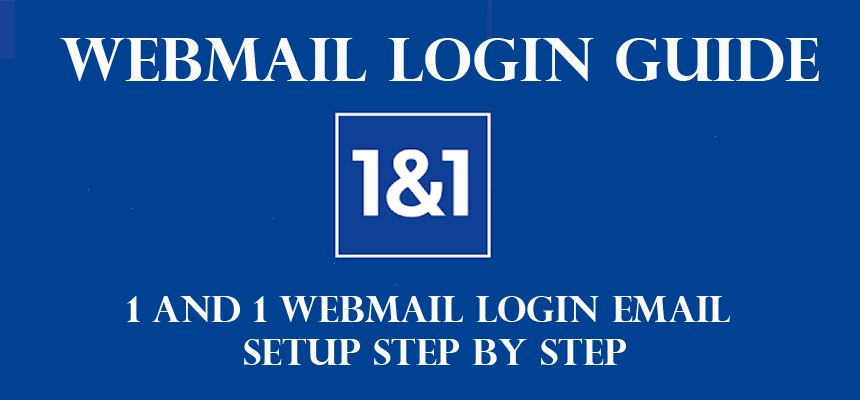The outlook is a mailing system designed by Microsoft company, which you can also call another form of offline mailing.
It is important to know how to configure Webmail 1and1.com Outlook settings. You can send & receive emails through your outlook email account.
From Outlook you can configure any mailing system and it also supports POP3, SMTP. Like Android, Microsoft Outlook Professional, Windows Mail, or iOS mail apps, etc.
But You need to know about Outlook mail server settings. if you don’t know how to create a 1&1 email click this link below.
Webmail 1and1.com Outlook Settings Guide
Fill in your 1&1 webmail “E-mail address” in the text box and click the “Next” button.
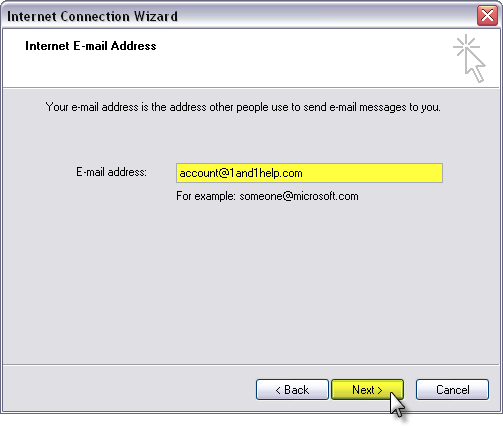
- Select POP3 from the drop-down menu.
- For Incoming mail (POP3, IMAP, or HTTP) server in the textbox Enter pop.1and1.com.
- Likewise for Outgoing mail servers Enter smtp.1and1.com.

Next button to continue.
- Enter your e-mail address as the Account name.
- Enter the E-mail account’s Password.
- If you do not want to enter your email or password every time make sure that the Remember password check box is selected.
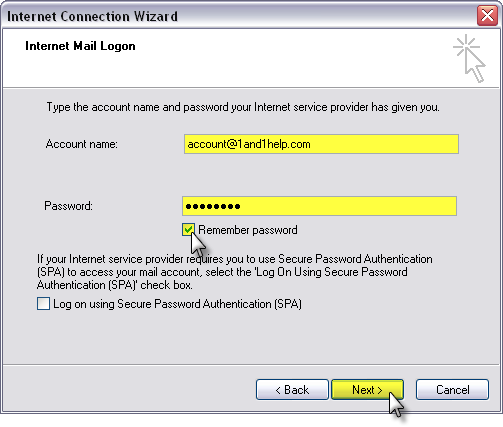
Click the “Next” button to continue.
Click the Finish button to exit the Internet Connection wizard.
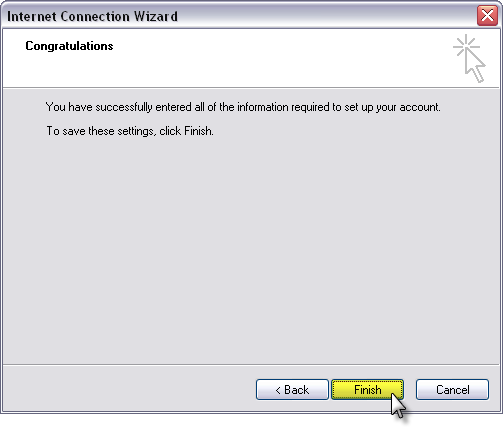
Select the newly added pop.1and1.com mail account we’ve just set up and click the Properties button.
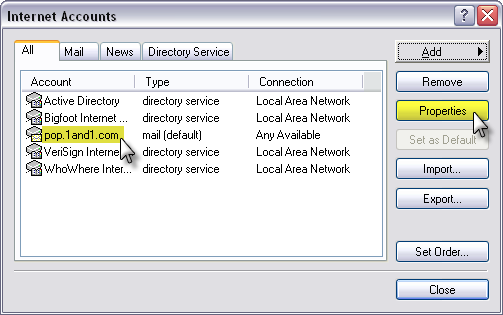
After that Click on the Servers tab
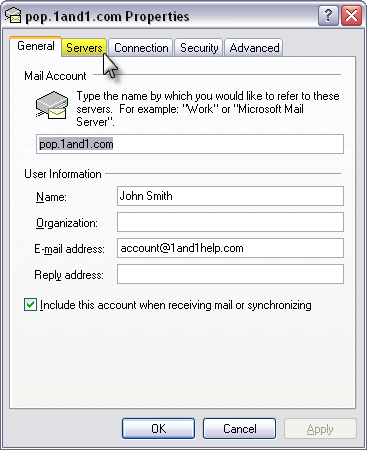
Click on the Servers tab.
Check the checkbox for “My server requires authentication” and then click the Settings button.

Outgoing Mail Server: select the radio button “Use same settings as my incoming mail server” and then click the OK button.
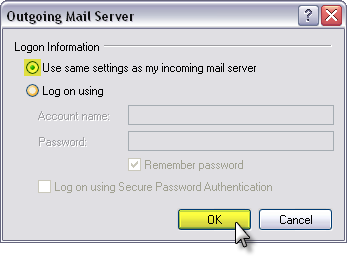
Select Use the same settings for the incoming mail server.
Click the Advanced tab at the top.
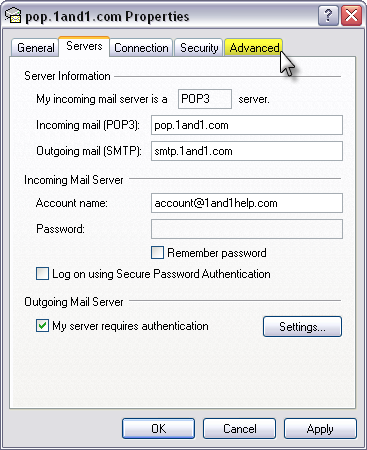
- Enter 587 as the “Outgoing mail (SMTP)” port and check the checkbox for This server requires a secure connection.
- Enter 995 as the Incoming mail (IMAP) port and check the checkbox for This server requires a secure connection.
- Finished to save your changes then after Click the OK button.